Datasource Redshift
Redshift is RDBMS (relational database management system), In AIV we are connecting Datasource with Redshift JDBC drivers.
To add the Redshift Datasource JDBC driver with AIV, follow the steps below:
To get the JDBC driver, Go the vendor's end and download the (Redshift-connector-java.jar) Driver file.
After downloading the jar file, add it into the AIV.
To add Go to the library folder AIV\apache-tomcat-8.5.61\webapps\aiv\WEB-INF\lib folder and add the .jar file here.
Connecting Redshift Datasource with AIV
Go to the Master data section and click on Data Source, as shown in the figure below:
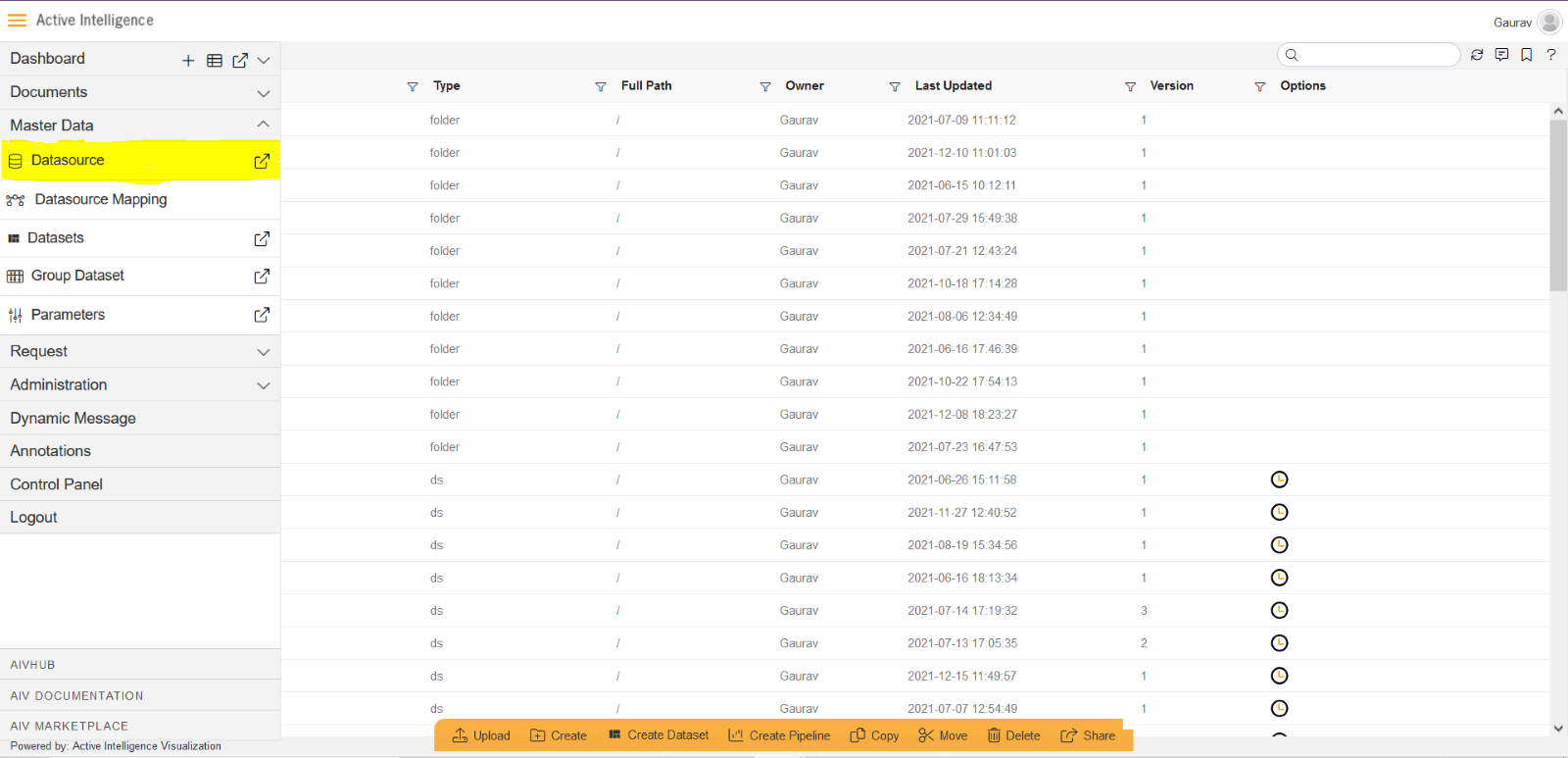
Click on Create button from the bottom horizontal menu bar from Datasource section, as shown in the figure below:
The Create Datasource window will open, as shown in the figure below:
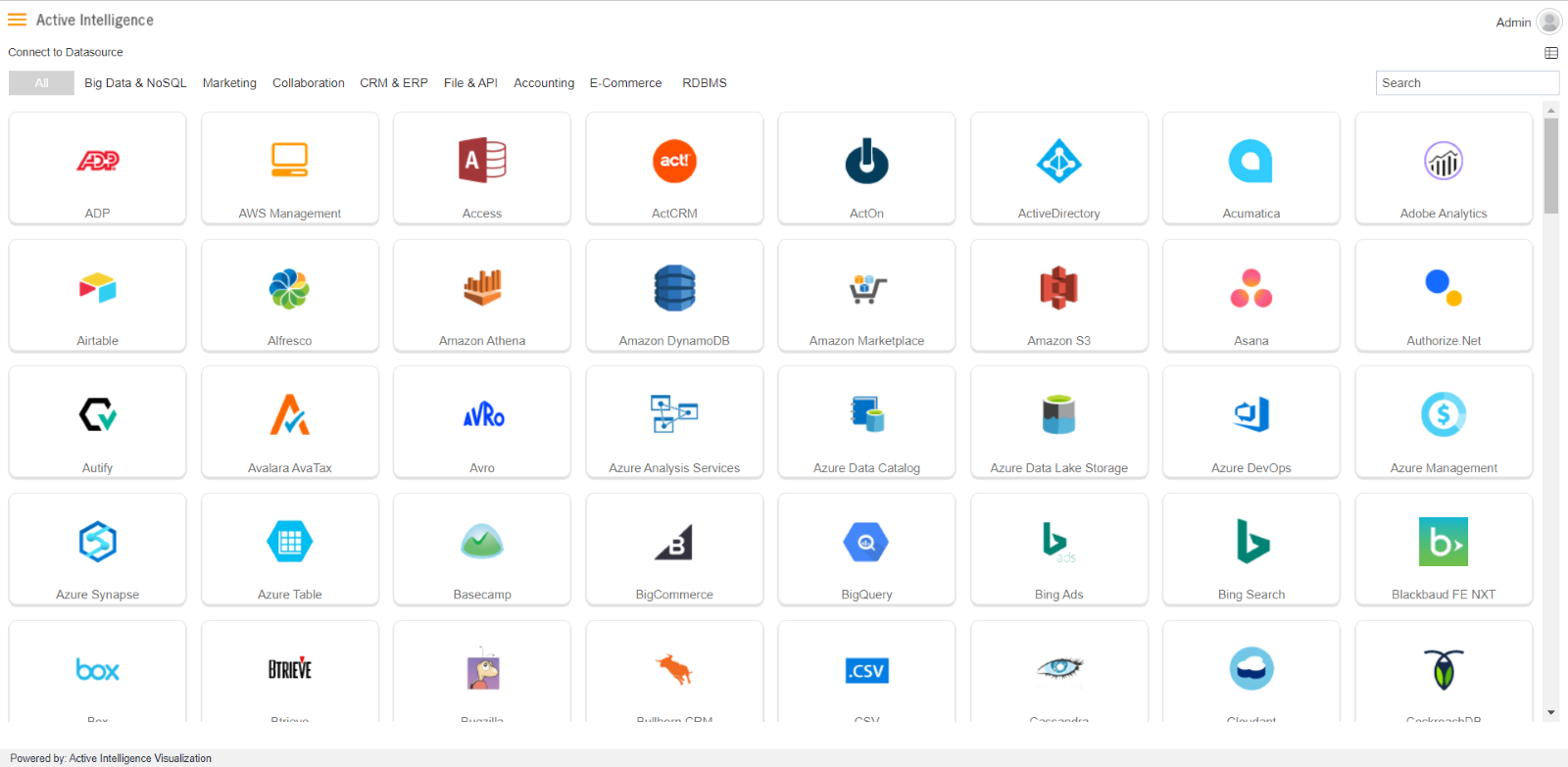
Search for Redshift data source from Top-right search bar in Datasource section, as shown in the figure below:
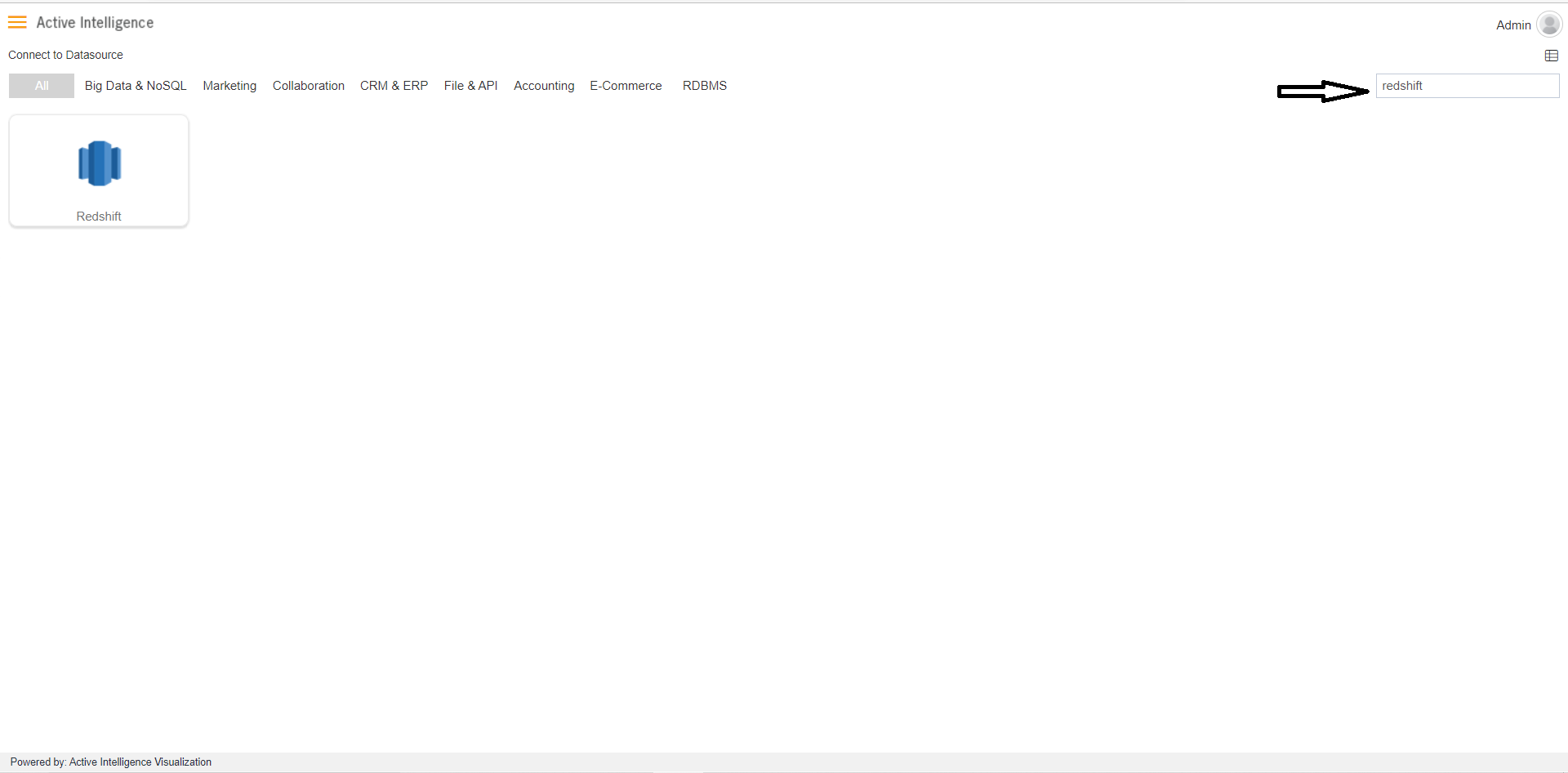
Click on Redshift to create a data source using Redshift.

As you click on Redshift, the create dialog box will pop-up on screen, as shown in the figure below:
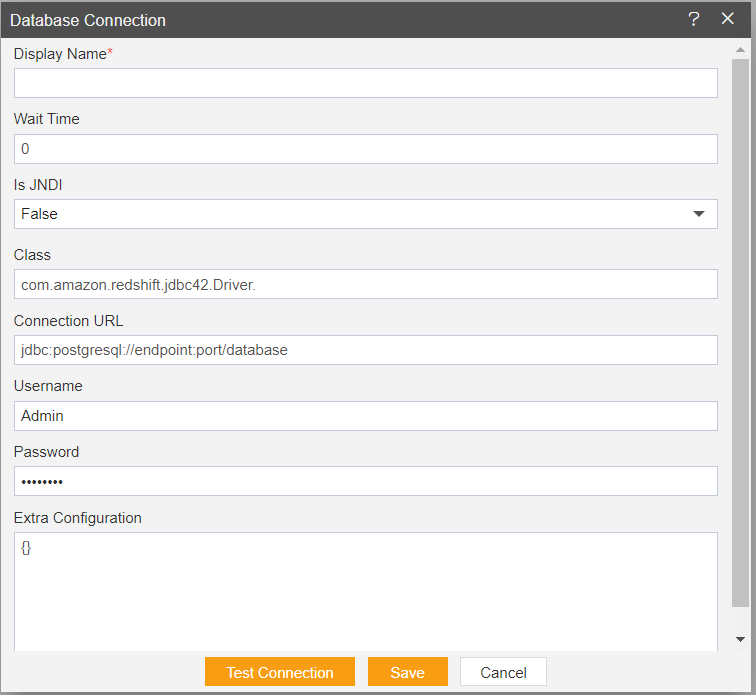
Insert the following data in the Datasource connection Dialog box:
Enter Display Name: Redshift [ Add name as per your requirements]
Enter Class: com.amazon.redshift.jdbc42.Driver. Enter Connection URL: jdbc:postgresql://endpoint:port/database [Add Connection URL as per your Datasource connection]
Enter Username: [Provide the username of your Redshift Datasource]
Enter Password: [Enter your respective Redshift password]
Click on Test Connection Button to Check Database Connection, after Connection Successful.
Click on ok and save button to close the Dialog box.

Select the Redshift DataSource and click on Create Dataset, as shown in figure below:
When you click on create Dataset the following screen will be display.
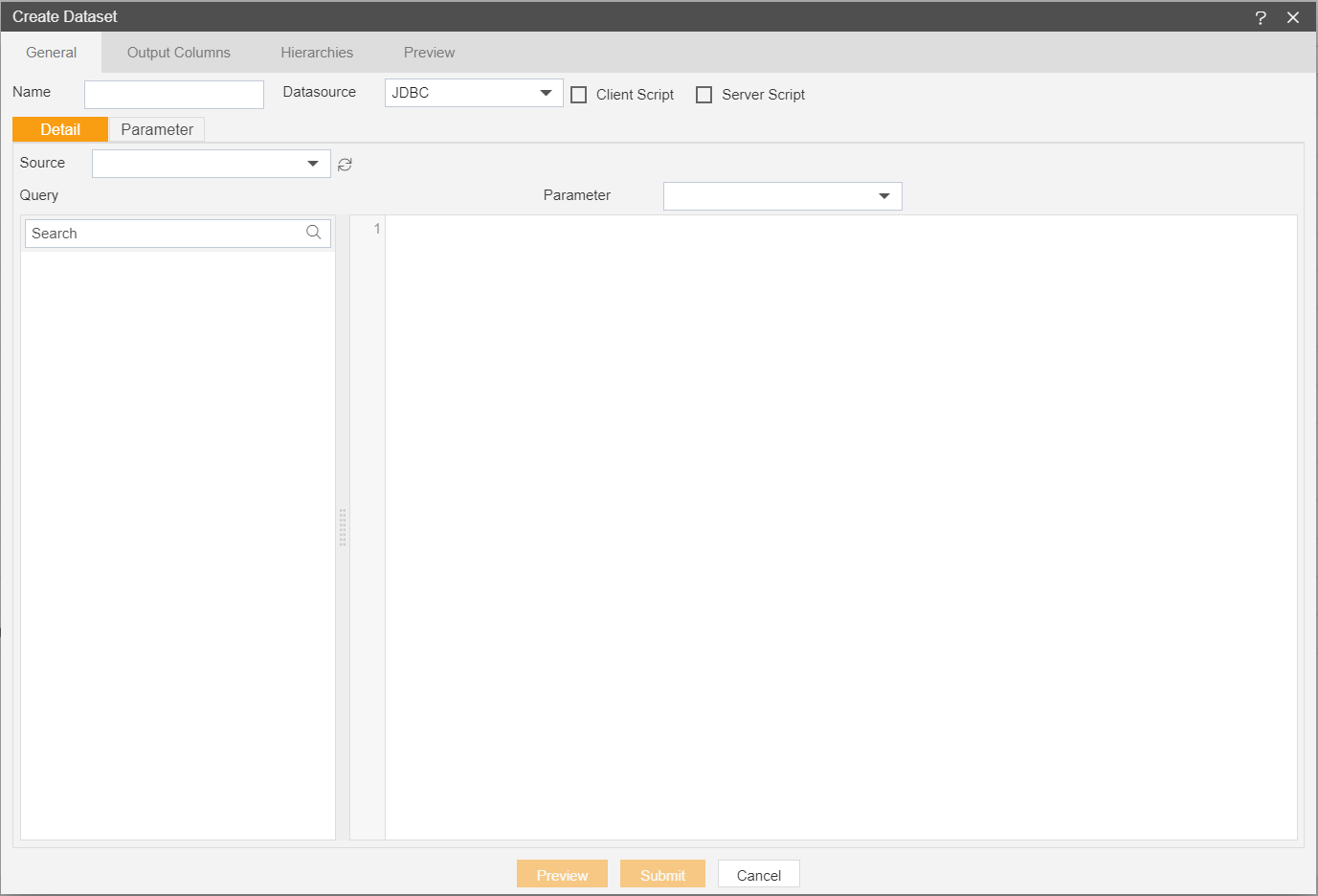
Enter the Following details in Dataset.
Name: Redshift (Add name as per your requirements)
Source: Redshift (select the data source which you have created)
DataSource: JDBC